Creating Google Forms
David Blood
Craig Moscicki
Laurie Fox
Enrico Coloccia
Google Workspace @ Geneseo
G Suite @ Geneseo
Helpful Google Links
Gmail@Geneseo Signing in from myGeneseo
Gmail@Geneseo Setup for Thunderbird, Mac Mail & Mobile Devices
Gmail@Geneseo Mobile Access
Gmail@Geneseo FAQ's
Gmail and Google Drive Files Exporting and Saving
Google: the Story of Send
Google Calendar
Google Drive (Docs)
Google Forms & Surveys
Google Groups
How to create Google forms and surveys.
Before You start
- When you create a survey using Google Forms, you can send it to anyone with an email address, embed it on a web page, or link the survey URL. Google Sheets will also analyze the survey results in real time using the main features in Sheets that are similar to Microsoft Excel or you can export the results to analyze them with other software.
- Google provides excellent introductions on how Google Forms work and the possibilities they provide.
- If you are creating a survey to conduct research, please remember to follow all IRB guidelines. More information about IRB can be found at https://irb.geneseo.edu/.
Steps
- Go to drive.google.com
- Log into your account, if necessary.
- To Create a survey, click the New button in the upper left.
- Hover over the More option.
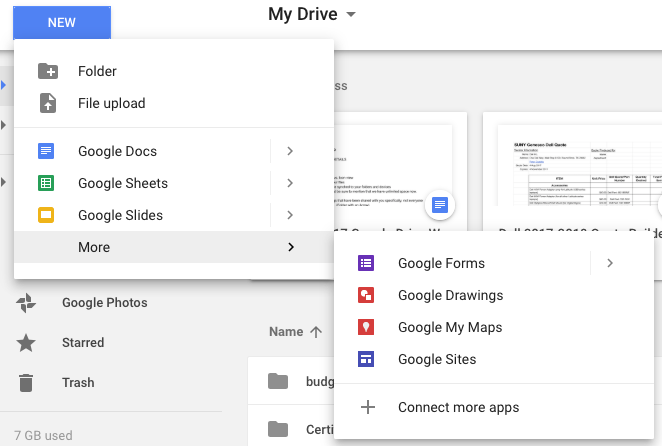
- Click Google Forms
For Advanced information on Google Forms, reference the following Google Documents:
- Resource: Creating A Google Form
- Resource: Editing a Form
- Resource: Viewing Responses
- Resource: Setting Notifications
- Resource: Sharing a Form
- Resource: Viewing Form Responses
By default, if you create a Google Form using your @geneseo.edu account's Google Drive, the form will require an @geneseo.edu account to complete and will not be visible to the public. Learn More>>
Related Articles
-
Page:
-
Page:
-
Page:
-
Page:
-
Page:
-
Page:
-
Page:
-
Page:
-
Page:
-
Page:
Still Need Help?
Ask CIT! Call (585-245-5588), email, chat, or submit a request and we'll be happy to assist you.