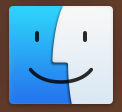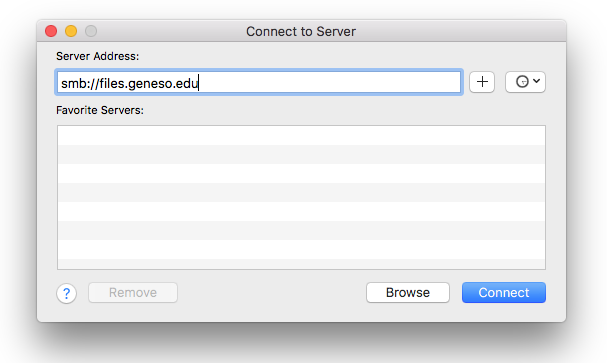| Warning |
|---|
The files servers will be turned off on July 1, 2025 and you will no longer be able to access \\files, inboxes, outboxes or dropbox All folders and files must be moved before the deadline. |
| Excerpt | ||
|---|---|---|
| ||
This document provides information on how to connect to your File Space while being off campus on macOS and Windows computers. |
...
In order to access your Files Space or any other server share on campus from off campus, you will need to connect to the network via Virtual Private Network (VPN).
The setup instructions and required software for both Mac and PC platforms can be found on the Virtual Private Networking guide.
You do not need to establish a VPN connection if you are connecting from a personal computer while on campus.
...
Switch applications to the Finder.
The icon for the Finder looks like a face.
An easy way to switch to the finder would be to click on the Desktop.
Select the Connect to Server option within the Go menu.
The Connect to Server window will open; in the Server Address: type smb://files.geneseo.edu
If you would like to add this to your list of favorite servers, click the + button.
Items listed as favorite servers can be clicked on to make a faster connection in the future.
Click Connect.
You will then get a window that lists the various folders that you have access to.
Click on your username to access your Files Space.
...
| Page Properties | ||||||
|---|---|---|---|---|---|---|
| ||||||
|