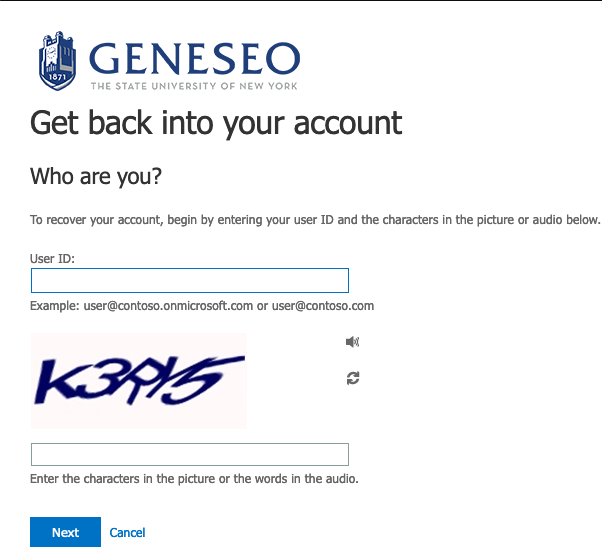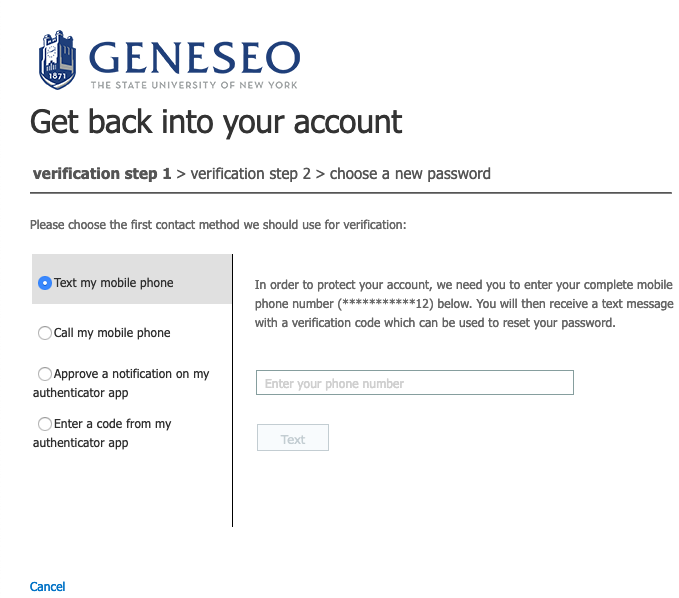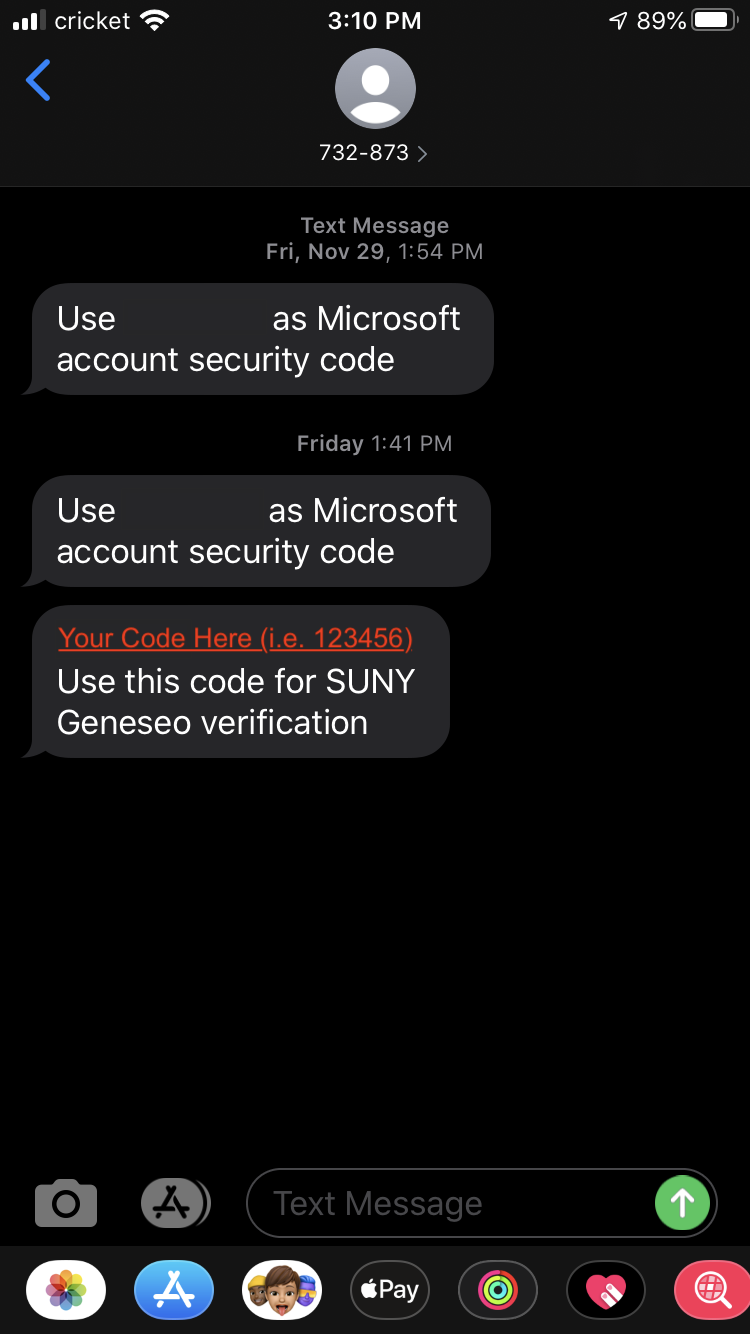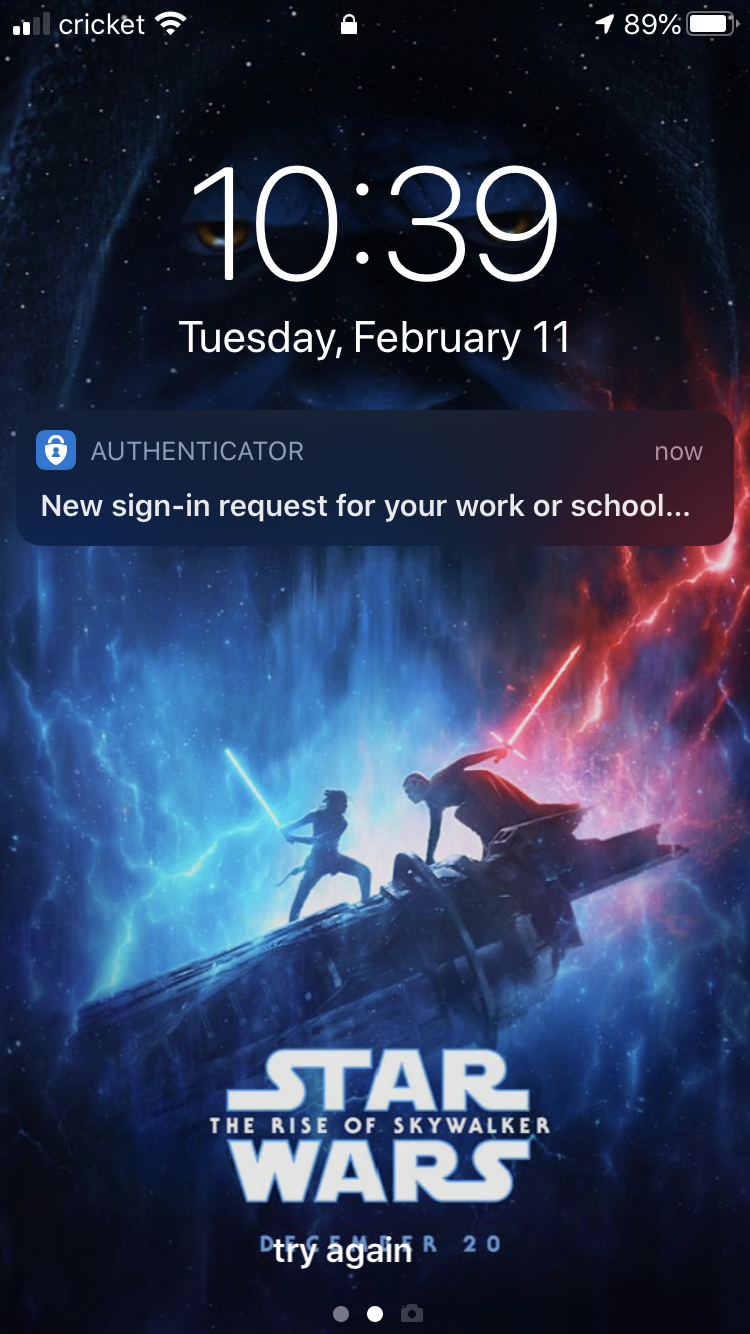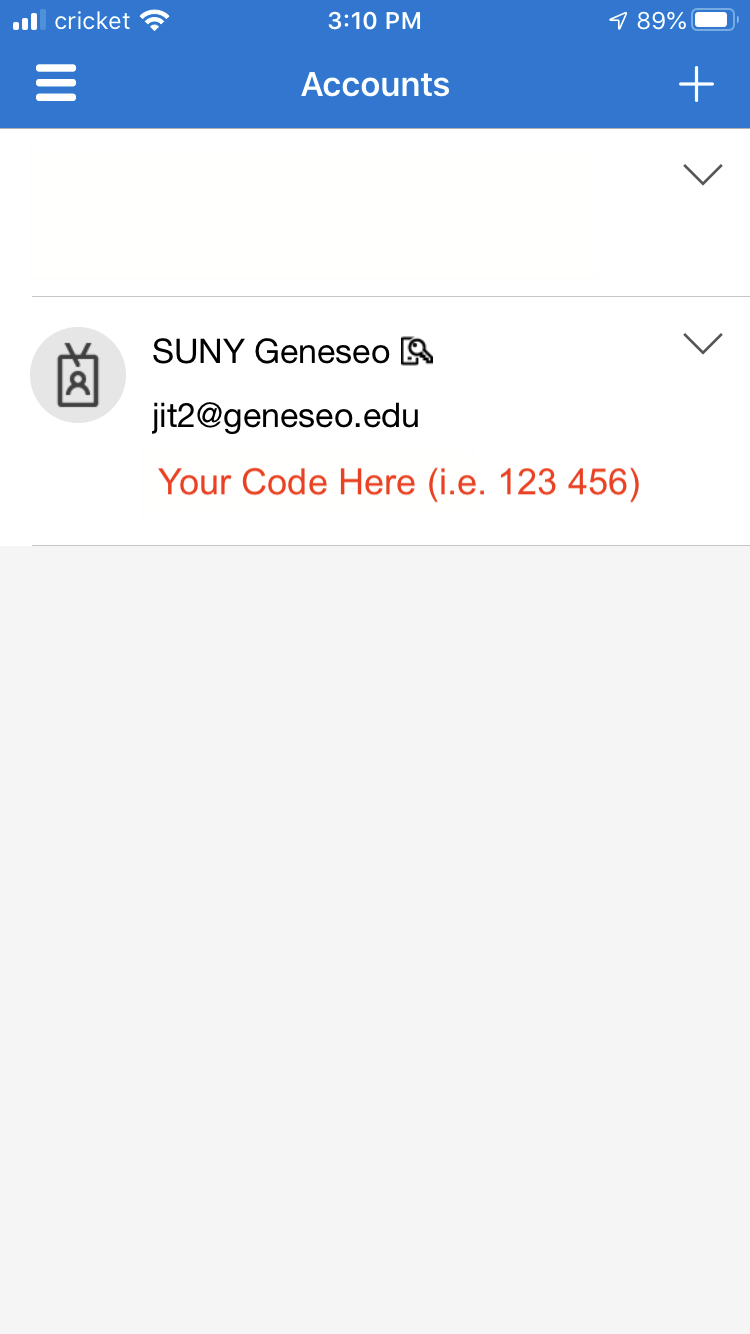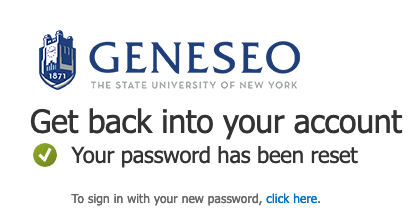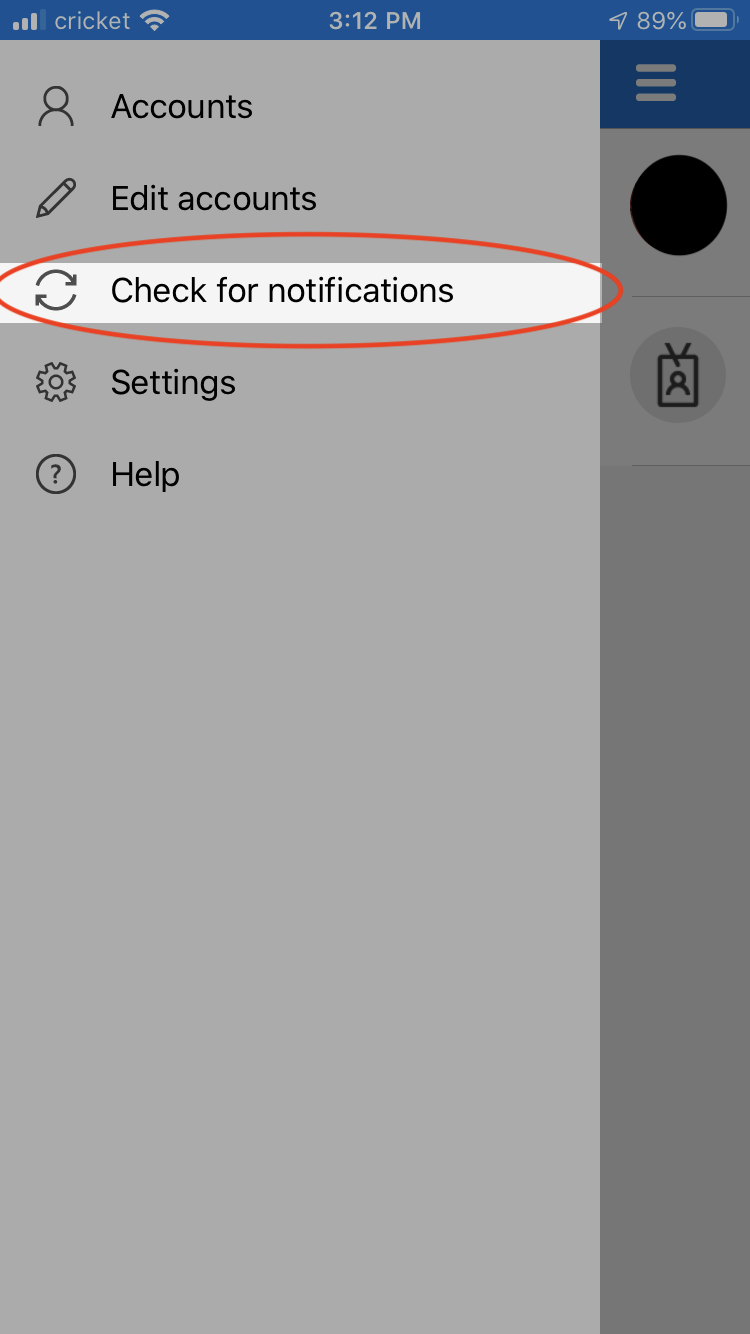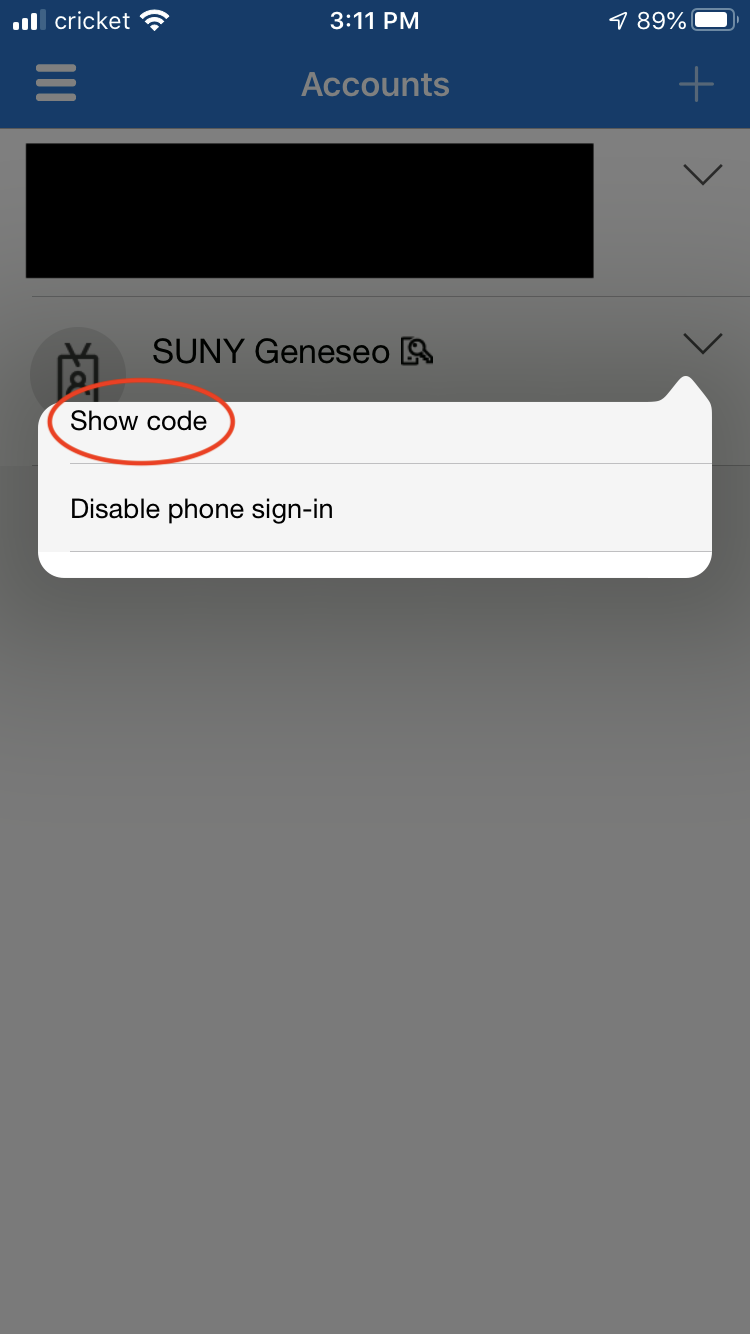Steps
- Visit https://passwordreset.microsoftonline.com
- Enter your full Geneseo email (your email may be pre-filled if you clicked Forgot My Password on a Geneseo branded SSO screen) and complete the captcha challenge, then click Next.
- Choose one of the methods that you previously configured (you may have configured different methods than below):
- Text my mobile phone: Microsoft will send you a verification verification code in a text message.
- Call my mobile phone: Microsoft will call you and tell you the verification code.
- Approve a notification on my authenticator app: A notification will appear in the app asking you to verify the sign in to the password reset service.
- Enter a code from my authenticator app: Enter the 6-digit code shown in your previously-configured Microsoft Authenticator, or 3rd-party authenticator.
- Text my mobile phone: Microsoft will send you a verification verification code in a text message.
Enter a new password and verify it.
Password Requirements
Your new password must not:
- Include your first or last name
- Match any of your previous passwords
- Include certain common Geneseo words like "geneseo" or "knights"
- Be recognized by Microsoft as a weak or previously compromised password
If your new password is not accepted, please try a different password with more types of characters such as uppercase, lowercase, numbers, and punctuation characters.
- Your password is now reset.
Still Unable to Sign In to Your Account?
- Call the CIT HelpDesk at (585) 245-5588 if you are still unable to sign into your account.
Notes
- If you have not set up at least one password reset method for your account, you will be unable to complete the reset process. Contact the CIT HelpDesk at (585) 245-5588 for further assistance.
Notification Not Showing Up?
- If you don't receive a notification immediately in your Microsoft Authenticator app, open the app, tap the three bars in the top left of the screen, and then tap Check for notifications on the menu that appears.
- If you can't see the code in your Microsoft Authenticator app, tap the arrow next to your Geneseo account and tap Show code.
Related articles
Filter by label
There are no items with the selected labels at this time.
Still Need Help?
Ask CIT! Call (585-245-5588), email, chat, or submit a request and we'll be happy to assist you.