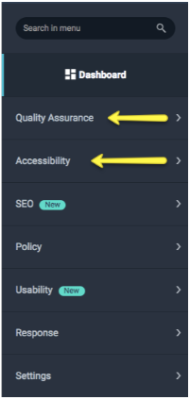Steps To Correct Spelling Errors Properties
Login for the first time using the Single Sign On link.
The right hand navigational menu categories you will focus on are Quality Assurance and Accessibility.
Click on Quality Assurance to see the Spelling and Broken Link errors on your departments website categories.
Hover over the word to see the spelling error within the context of the sentence.
Click the link or the drop down arrow to view all pages' broken links.
You must correct the spelling error on every individual page.
Click the link or the icon to open web page in the Siteimprove Report Page window.
Click Edit in the CMS to open issue on the website.
Correct the Spelling error on the page and the Save the page. Next refresh the page in the Siteimprove window.
If the word suggestion is not listed click the Edit button, and add the desired spelling word to the dictionary by clicking the book icon.
Related articles
Still Need Help?
Ask CIT! Call (585-245-5588), chat, or submit a request and we'll be happy to assist you.