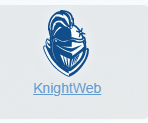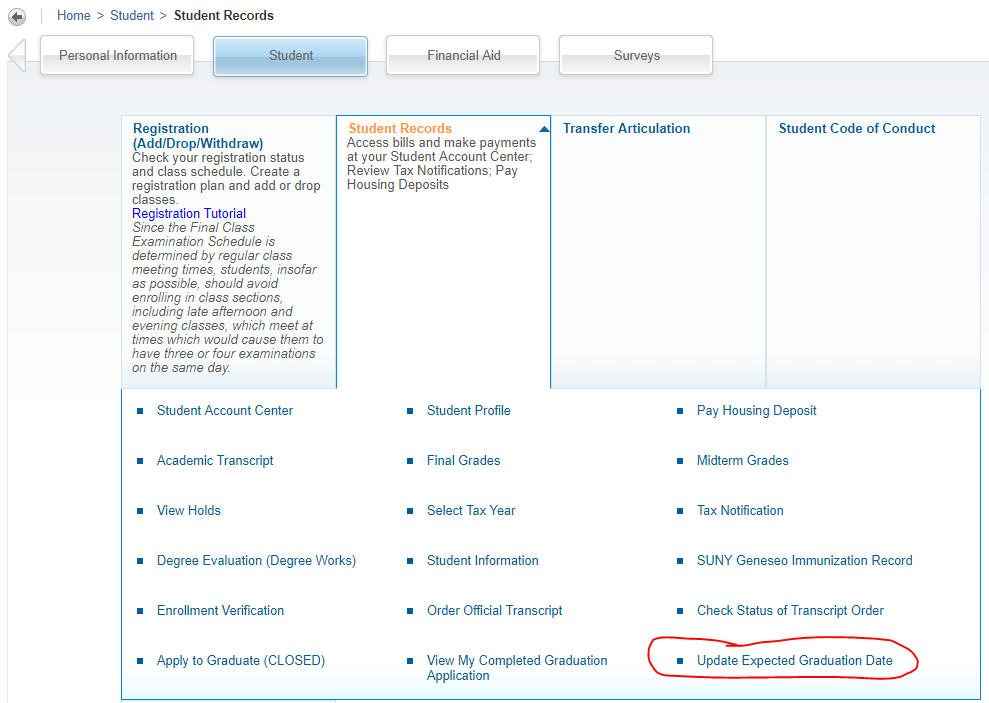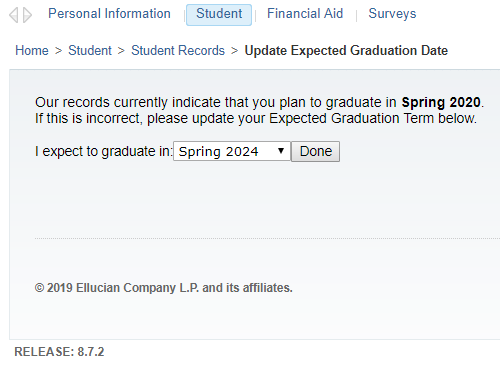| Excerpt |
|---|
Students may update KnightWeb to indicate when they intend to graduate. This date is used to make sure that students receive communications and resources. |
Steps
In your web browser, go to MyGeneseo.
Click on the KnightWeb link.
Click on the "Student" menu item.
Click on the "Student Records" submenu.
Click on the "Update Expected Graduation Date" menu item.
Specify the term in which you intend to graduate. Then click the "Done" button.
Notes
It may take a few days for other campus systems (mailing lists, etc) to begin recognizing your updated Expected Graduation Date.
Related articles
| Filter by label (Content by label) | ||||||||||||||||||
|---|---|---|---|---|---|---|---|---|---|---|---|---|---|---|---|---|---|---|
|
...