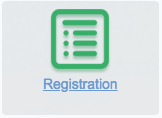Check Registration Status
Prior to registration, make sure to check your registration status. You'll want to make you don't have any holds and find your registration time.
Login to my.geneseo.edu
Click "Prepare for Registration"
Verify that you don't have any holds. Also find your registration time.
Create a Registration Plan
Create a list of courses for registration. Once registration opens, select the plan and register, instead of having to type in individual courses.
Login to my.geneseo.edu
Click "Plan Ahead"
Follow the on-screen instructions
| Warning |
|---|
The Plan Ahead Course Search will display all courses in the Geneseo Catalog - even if the course is NOT offered in the current term. Make sure to click the "View Sections" button for each course. Then click the "Add" button to add it to your plan. |
Register Using a Registration Plan
A Registration Plan may be used to register for courses. Go to the "Plans" tab, select a plan, and click "Add All". Then click the "Submit" button.
Login to my.geneseo.edu
Click "Register for Classes"
Click the "Plans" tab
Click the "Add All" button next to the plan
Click the "Submit" button at the bottom of the page
Conditional Add and Drop
All-or-nothing registration mode. Registration actions will only be completed if all registrations are successful. If one registration action fails, then all the registrations in the pending transaction will fail.
Conditional Add and Drop is enabled by checking the box next to the Submit button at the bottom of the page
Errors
“CRN: ##### Please contact the help desk”: Logout of registration and try again.
Related articles
| Filter by label (Content by label) | ||||||||||||||||
|---|---|---|---|---|---|---|---|---|---|---|---|---|---|---|---|---|
|
| Include Page | ||||
|---|---|---|---|---|
|
| Page Properties | ||||||
|---|---|---|---|---|---|---|
| ||||||
|