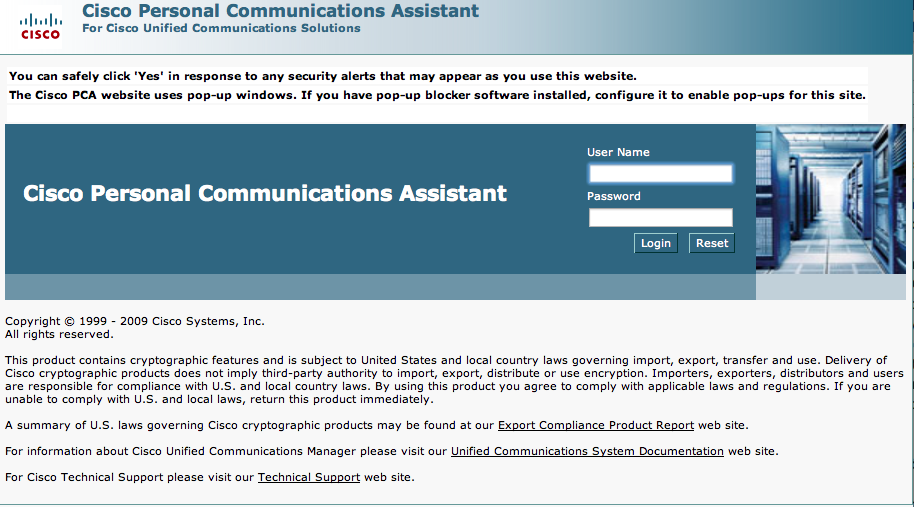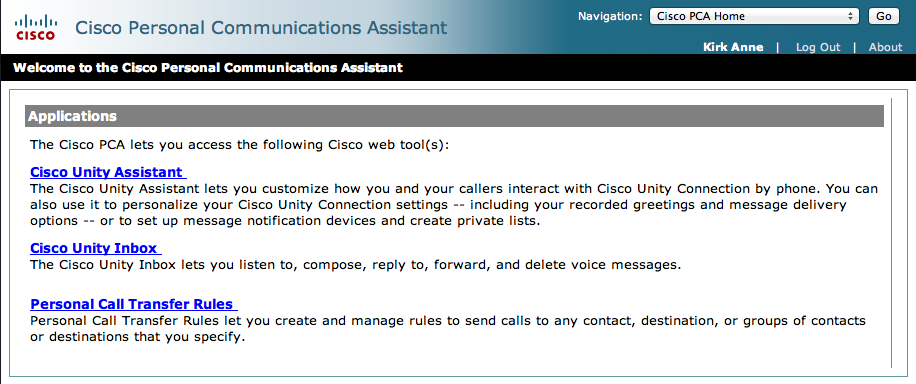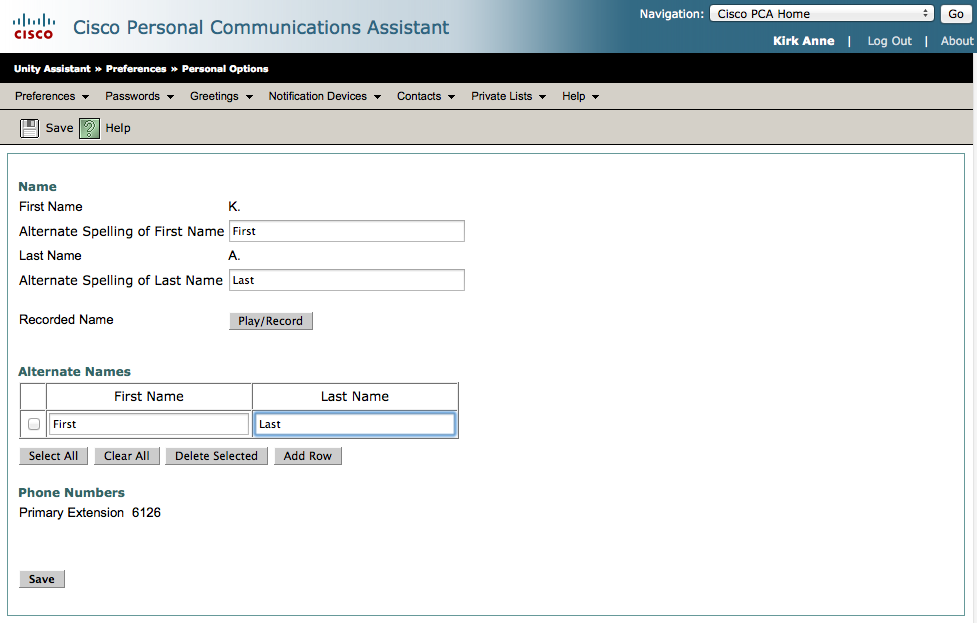| Excerpt |
|---|
You can customize your voicemail settings by using the Cisco Personal Communications Assistant (PCA) web interface. |
Steps
Open the web page myvoicemail.geneseo.edu
You should see a page like:
...
You can log in using your Geneseo user name and password. Once you log in, you should see a page with three options.
...
Click on the Cisco Unity Assistant and you should see something like:
...
The grey menu bar provides the options you can customize:
Preferences: Control information about you and how you interact with the system
Menu options include: Personal, Phone Menu, Message Playback, and Transfer & Screening
Passwords: Allows you to change your numeric phone password (PIN - Mailbox security code)
Menu Options include: Change Phone Password (External Service Accounts are not currently available)
Greetings: Record and enable up to four personal greetings (Note: Do NOT use Holiday and Closed greetings, as they are not programmed and will not play properly)
Standard Greeting: Plays 24/7 unless an Alternate, Busy, and/or Internal greetings are enabled
Alternate Greeting: Enable to play during a specific time period (e.g. vacation)
Busy Greeting: Enable to play when you are on your phone
Internal Greeting: When enabled, only on campus callers will hear this greeting when your phone is not answered
Notification Devices: Allows message notifications via email, in the form of a text or by out dialing to an external phone (Note: Out dialing is restricted and by request only)
Email: Enabled by default to send a notification to your Geneseo email address when you have a voicemail message on your phone. It Includes a link to the PCA Inbox, caller information, and message count (Note: if you are setting up a separate email inbox for your voicemail message, you will want to disable this notification device)
Text Message to Cell Phone: Enable this device to send a notification to your cell phone, which includes caller information and message count (Note: You can include a link to the PCA if you are using a mobile device). Enter your 10 digit cell phone number in the email format in the "To" field, see common cell providers listed below:
Provider | Email Format |
|---|---|
AT&T | |
Sprint | |
T-Mobile | 10digit PhoneNumber@tmomail.net |
Verizon | 10digit PhoneNumber@vtext.com |
Contacts: Store names and numbers for people not in our campus directory
Menu options include: View Contacts, New Contacts, and Import Contact
Private Lists: Use private lists to create your own groups of voice message recipients. When a message is addressed to one of your private lists, all members of that list receive the message (Note: Messages can only be sent by phone or PCA Unity Inbox and not by email)
Help: Provides step by step instructions for every feature in each of the above tab and menu options (e.g. Preferences, Passwords, Greetings, Notification Devices, Contacts, and Private Lists)
Menu Options Include: Contents, Index, This page, and About Cisco Unity Connection
Changing your voicemail PIN
To change your voicemail PIN, select the "Password" menu. It will present a page like below that allows you to change your PIN.
...
Alternate Greetings
You can create a set of alternate greetings by selecting the "Greetings" menu. Click on the alternate greeting to listen or change it.
...
Enabling notifications
You can enable different types of notifications by selecting the "Notifications" menu.
...
Related Articles
| Filter by label (Content by label) | ||||||||||||||||
|---|---|---|---|---|---|---|---|---|---|---|---|---|---|---|---|---|
|
| Include Page |
|---|
...
|
...
|
| Page Properties | |||
|---|---|---|---|
| |||
|
...
...
|
...
|