This page will teach you how to edit your drupal web page.
Click the "log in" link at the bottom of any page. Log in using your Geneseo user ID and password.
Click "Workbench" in the black menu at the top and then select “My sites“. This will display a list of the sites you can edit. Contact CIT if the site you are looking for is not listed.
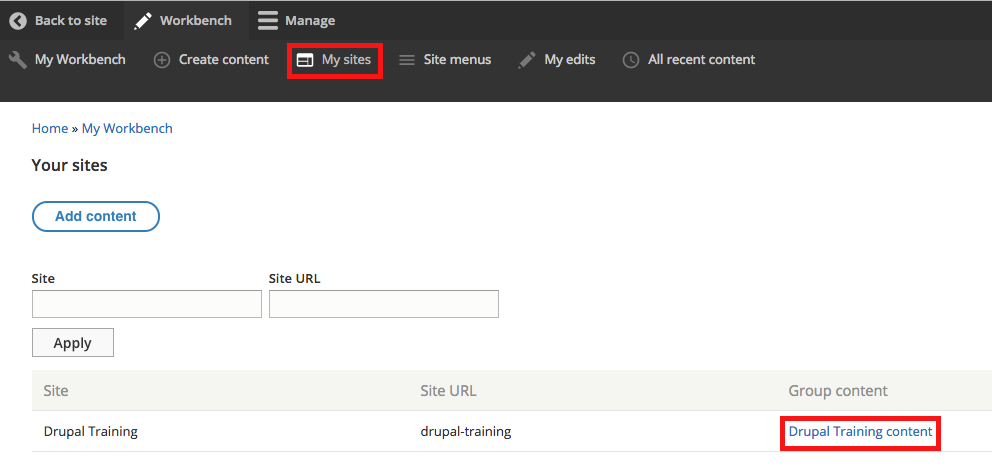
To edit a page, navigate to that page and click the "edit" button at the top of the page. When you have finished making your changes, click "save."
If you make a mistake while editing a page, you can click the "undo" button at the top of the edit window (an icon of a left-pointing arrow). This will undo your last edit.

Click the "Edit" tab at the top of the page
Click on the "URL path settings" tab
Uncheck the box that says "Generate automatic URL alias"
Type the new path in the text field, leaving out the "http://www.geneseo.edu/ " part. For example, you would type "drupal_training/page-faq"
On the page you wish to add a table, click the 'Edit' tab at the top of the page.
Click the icon denoted 'Table'.
Select the number of rows and columns, as well as the widths and heights of the table. Click 'OK'.
Enter the desired text into the cells of the table.
To edit the table, click anywhere within the table. You can insert and delete cells, rows, and columns, as well as edit the table properties (number of rows and columns, height, width).

Replace owner (area) and reviewed by with information appropriate to this article. Set the review date.
|