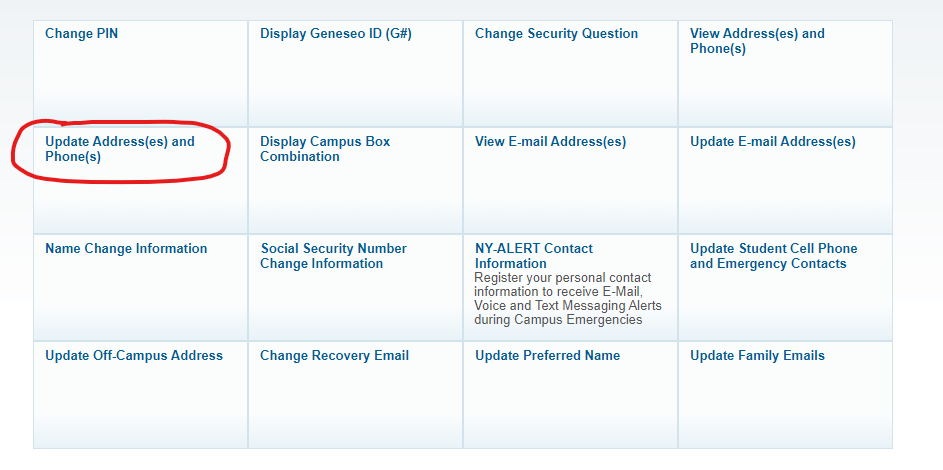This provides instructions for entering at Temporary Address in KnightWeb.
Steps
Login to https://my.geneseo.edu
Click on the KnightWeb tile.
Click on the Personal Information field.
Click on Update Address(es) and Phone(s)
Select the Temporary Address from the Address selection box at the bottom of the page. Then click the Submit button.
Enter your address along with effective dates. Then click Submit.