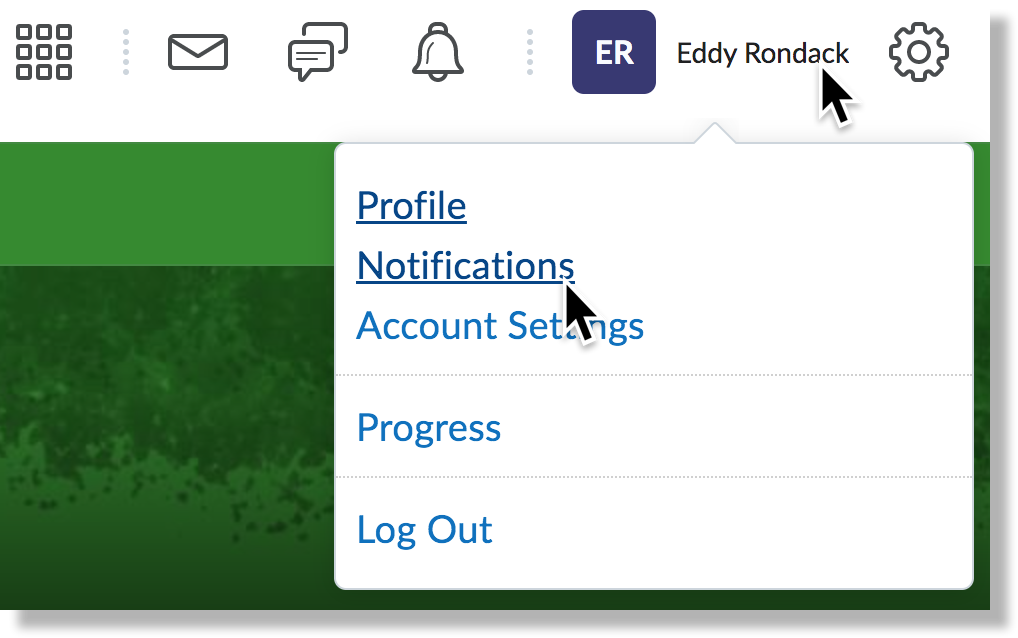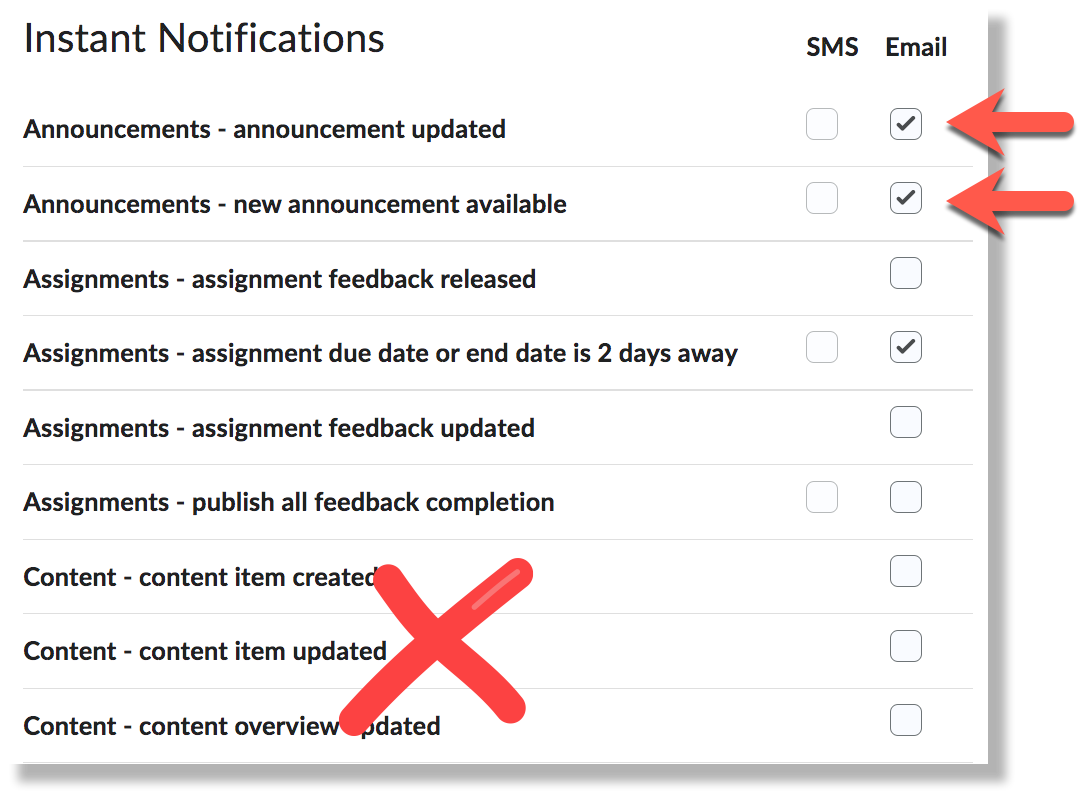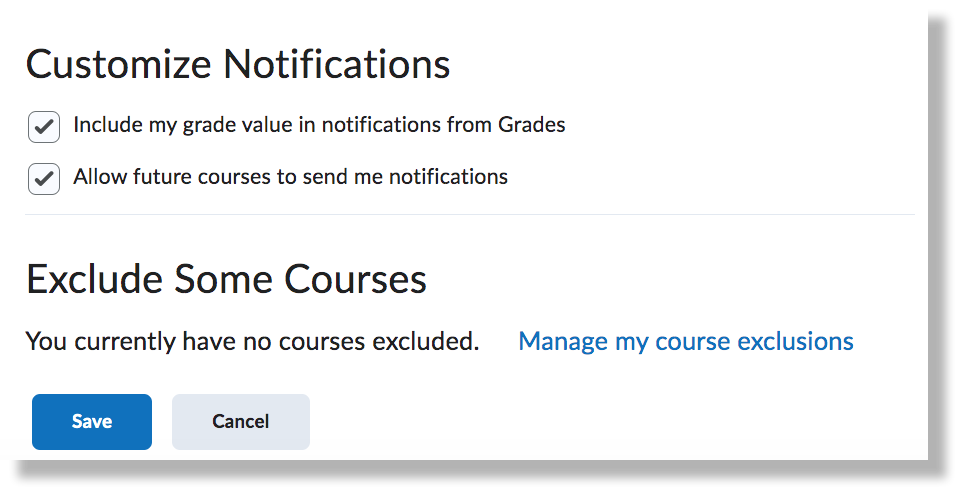By default, your course notifications will only appear in Brightspace. We recommend adding notifications sent to your phone (SMS) or Geneseo email.
- Login to Brightspace, then click your name in the upper righthand corner.
- Select Notifications
- Brightspace provides 2 contact methods: email and phone.
- By default, your SUNY Adk email address will be used for all email notifications.
- To have notifications sent to your phone, click Register my mobile and follow the prompts.
- Select your preferred method of notification (Email or SMS) for each listed action in a course. We recommend that you opt in to Announcements and opt out of notifications for Content. This will keep your email inbox and/or text message inbox easier to manage.
- Set any Custom Notifications and choose any courses to exclude from your notification settings. We recommend that you check "Allow future courses to send me notifications."
- Click Save.
Related Self Help Guides
Filter by label
There are no items with the selected labels at this time.
Still Need Help?
To explore guides created by D2L, visit the Brightspace Help Site. Note that you will need to create an account to access content within the Brightspace Community.
Ask CIT! Email us or submit a request and we'll be happy to assist you.