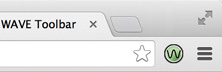...
WAVE is easy to use. It can be used at the WAVE website by entering the URL of a web page or by installing a browser plugin to Chrome or Firefox.
Using the WAVE Tool Online
Visit http://wave.webaim.org/
Copy and paste the URL for your web page address field in WAVE and press Enter or Return on your keyboard.
WAVE produces a report of web accessibility problems (shown in red, yellow, and black) and features (shown in green, blue, and purple).
Adding the WAVE Browser Extension to Chrome or Firefox
The WAVE Chrome and Firefox extensions allows you to evaluate web content for accessibility issues directly within Chrome and Firefox browsers.
Visit http://wave.webaim.org/extension/ to download the extension for Chrome or Firefox.
To run a WAVE report, simply click on the WAVE icon to the right of your browser address bar.
Click on the icon again or refresh the page to remove the WAVE interface.
Interpreting WAVE Results
WAVE will present your page with embedded icons and indicators. Each icon, box, and piece of information added by WAVE presents some information about the accessibility of your page. While WAVE is most effective when used by someone knowledgeable about web accessibility, people who are not web accessibility experts can also benefit from WAVE.
...
You can view a brief overview of what each icon or indicator means by clicking it and viewing its documentation or by accessing the documentation panel.
Related articles
| Filter by label (Content by label) | ||||||||||||||||||
|---|---|---|---|---|---|---|---|---|---|---|---|---|---|---|---|---|---|---|
|
...