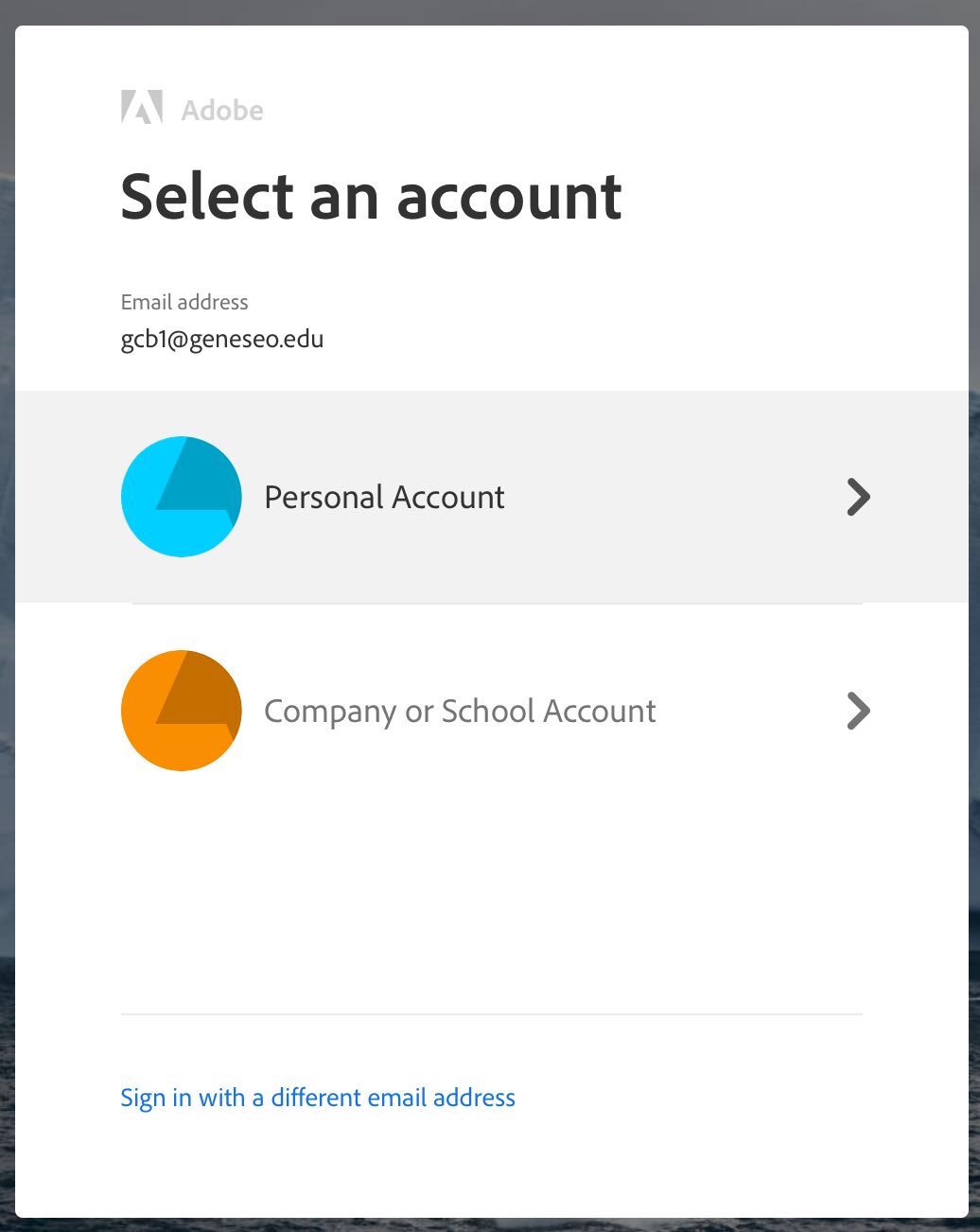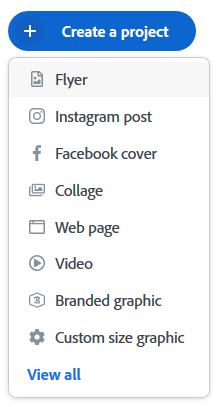| Note |
|---|
Adobe Creative Express is currently available for student use only. For Faculty/Staff options please see the Adobe Creative Cloud for Faculty and Staff page. |
| Excerpt |
|---|
Adobe Creative Express allows users to create visually impactful and professional-looking graphics, web pages, and videos without needing graphic design experience. They offer templates for creating Instagram posts and stories, Facebook covers, photo collages, presentations, slideshows, posters, and branded materials. Adobe Creative Express can be accessed through a web browser or through a mobile app. |
Steps
| Table of Contents | ||||
|---|---|---|---|---|
|
Signing in to Adobe
...
Express on a web browser
Select Sign In in the top right hand corner Select Log in with a school account
Enter your Geneseo email address and select Continue
Select Company or School AccountYou will be redirected to the Geneseo central authentication page.
Sign in using your Geneseo email and password
Signing into one of the Adobe
...
Express apps on an iOS or Android device
...
Download the Adobe Creative Express app (s) from the app or google play store pertaining to the kind of content you want to create
You will be redirected to the Geneseo central authentication page, sign in using your Geneseo email and password
Creating a new project
Select create a project in the top left corner of the screen
Select the kind of content you want to create from the drop-down menu
You will see a blank page, from here you can select one of the templates on the right hand side of the screen
...
Related articles
| Filter by label (Content by label) | ||||||||||||||||||
|---|---|---|---|---|---|---|---|---|---|---|---|---|---|---|---|---|---|---|
|
...
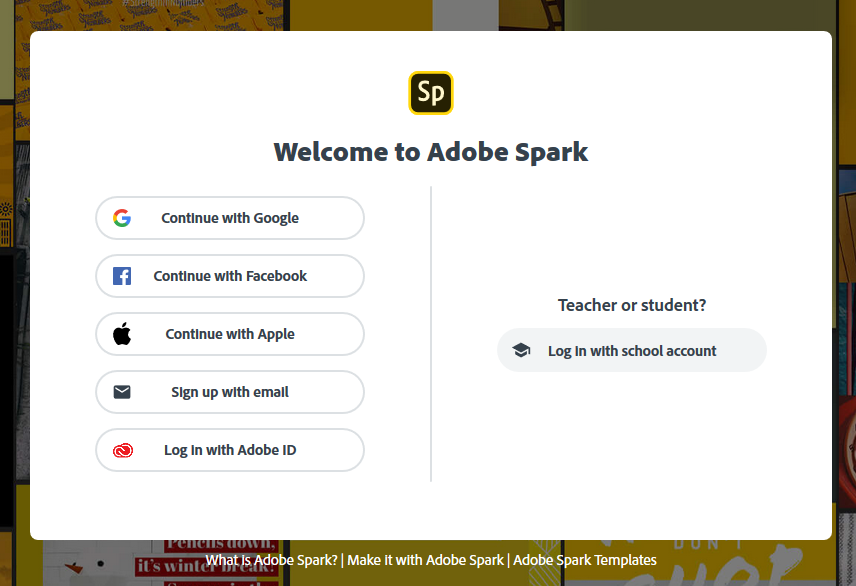
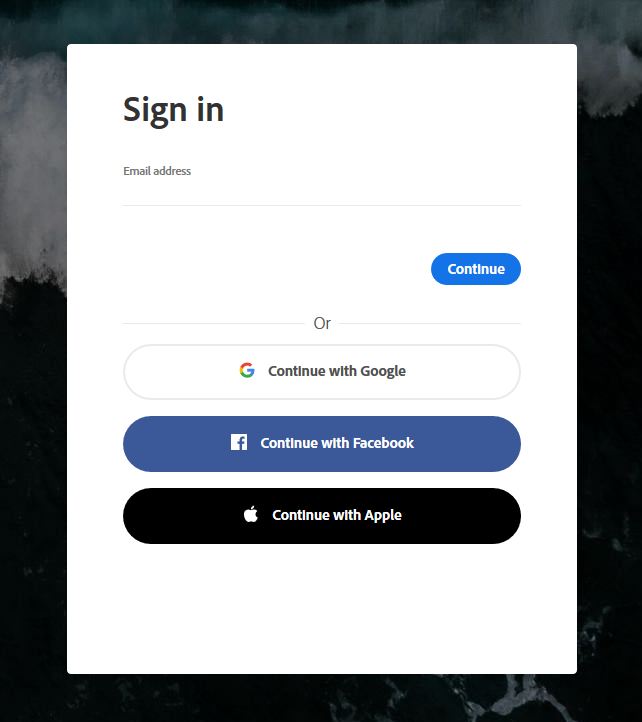
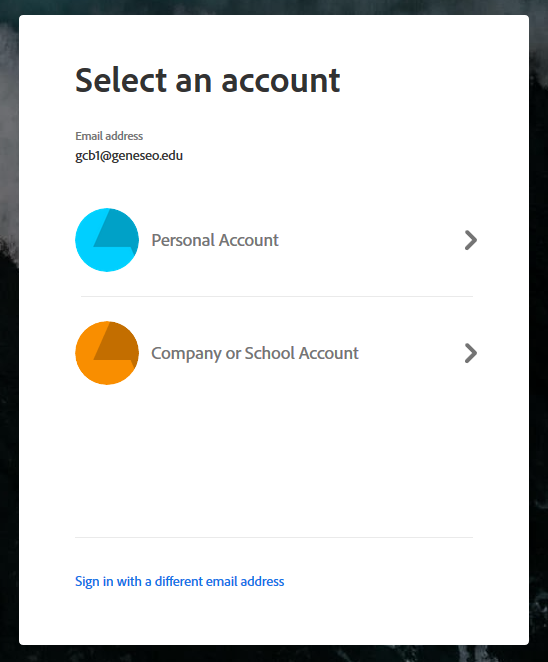

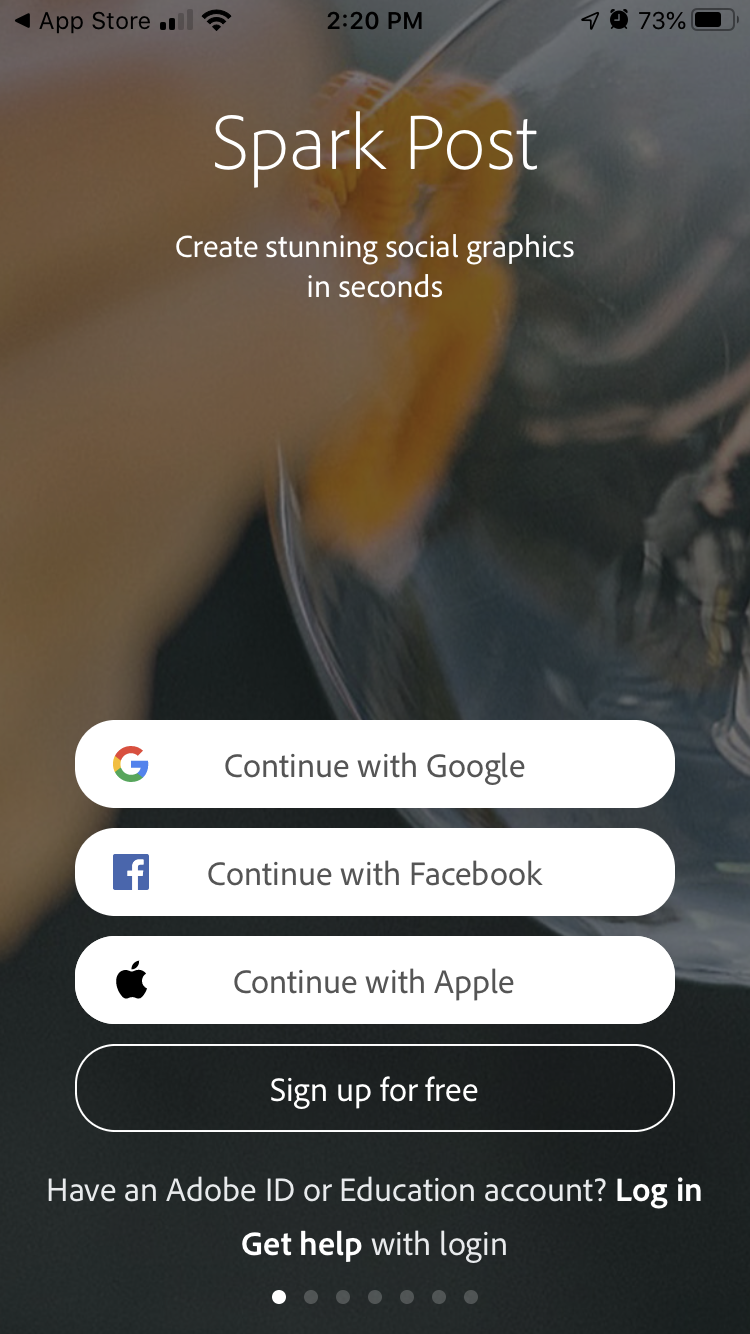

.png?version=1&modificationDate=1689173184354&cacheVersion=1&api=v2&height=400)