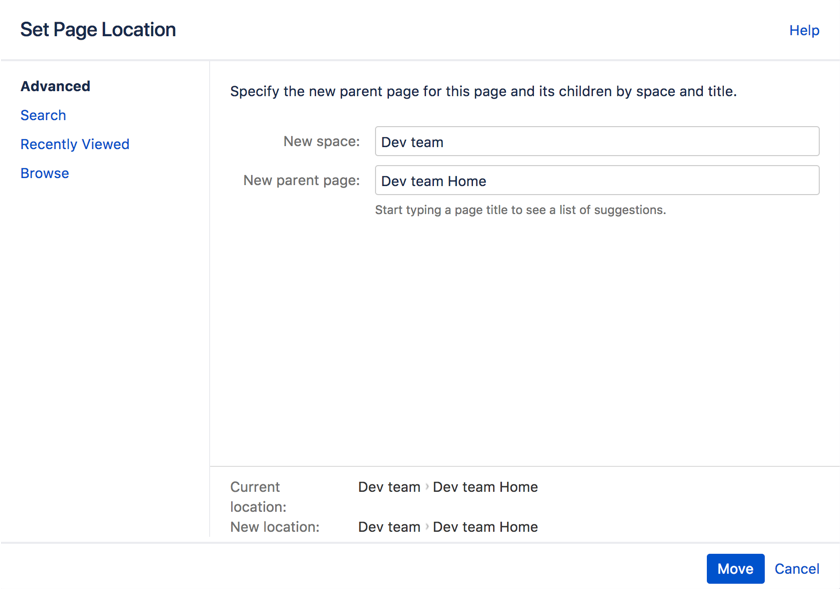| Excerpt |
|---|
Easiest way Ways to move and reorder pages in the content hierarchy |
The easiest way to set a page's location in Confluence is to navigate to the space where you want the page to live and, if necessary, find its parent page, and choose Create.
Sometimes, you'll want to change a page's location either while creating it, or after it's been created. You can also move and reorder pages in the page tree (hierarchy).
Set page location or move a page
Do either of the following:
While creating a page – choose the location icon at the top of the page
Once a page is created – choose More options
More options
> Move
Use the tabs on the left of the 'Set Page Location' dialog to help you find the new space and/or parent page for your page (the Current location and New location breadcrumbs at the bottom of the dialog indicate the current parent page and new parent page)
Select Reorder if you want to move the page to a different position amongst the child pages (when you choose Move in the next step, you'll be able to reorder the page)
Choose Move (If you're reordering the child pages, choose the new position for the page and choose Reorder)
The page – along with any attachments, comments, and child pages – is moved to your chosen location. Confluence will automatically adjust all links to the moved pages, to point to the page(s) in its new location.
When completing the New parent page field, you need to select the page suggested by Confluence's autocomplete. Typing or pasting the page name (or using your browser's autocomplete) won't work.
Screenshot: Setting the location or moving a page
Reorder pages within a space
...
If the page has restrictions, and you want to keep the page restrictions in the new location, you'll also need 'Restrict' permission on the space you're moving to. Alternatively, remove the page restrictions before performing the move.
Notes
This section is optional. Use a bulleted list when necessary.
Related articles
This section is optional. Related articles appear here based on the labels you select. You must click to edit the macro and add or change labels.
| Filter by label (Content by label) | ||||||
|---|---|---|---|---|---|---|
|
Include Page
| Page Properties | ||
|---|---|---|
| ||
Replace owner (area) and reviewed by with information appropriate to this article. Set the review date.
|
...
|
...
...